360Tool.com is designed to assist in the administration of a 360 degree performance review. This type of review was created to collect performance related feedback from multiple sources. The sources of feedback surrounding the subject might come from peers, subordinates and superiors. To collect truly candid feedback, survey responses are confidential and mixed in a random order. 360Tool is designed so that no human is required to collect or compile responses.
Once the survey responses have been collected and compiled, the manager and the subject schedule a time to review the survey results. This conversation between the manager and the subject is the focal point of the review process.
When this conversation has been completed, agreements in the form of performance or behavior changes are documented. 360Tool contains a place where these notes can be recorded by the manager. Finally, 360Tool creates an archive which can be viewed at a later time, specifically to measure progress toward the agreements which were made.
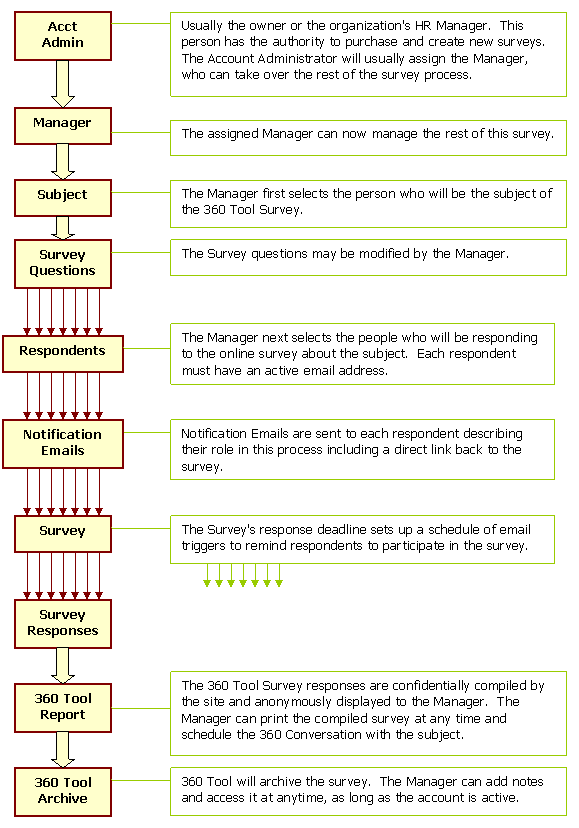
When a company signs up for 360Tool, they provide the email address of the person who will be entrusted with the purchase of surveys. The account administrator should be a trusted person within the organization and will have administrator access to view all information in the surveys across the account. We recommend this person be in top management or in charge of the Human Resource department.
Only the account administrator may purchase additional surveys. Surveys may be purchased one at a time or in blocks of five surveys or ten surveys at a discounted rate.
Only the account administrator can create a new survey from the block of surveys purchased on the account.
Once the new survey has been created, the account administrator may assign that survey to a manager. When a manager has been designated, that person, in addition to the account administrator, now has security to take over the survey and configure its elements.
Once a new survey has been created, it is identified only as a new survey until the Subject has been identified. The Subject is the person being reviewed; they are the Subject of the review. Once the Subject has been identified by either the Manager or the Account Administrator, the survey is now identified by the Subject's name.
360Tool uses this date to trigger reminder emails to Respondents who have failed to respond to the survey requests. The Response Deadline date is used by the system to identify the active date for the survey. This date will become useful where surveys for the same individual are conducted in successive review periods.
Respondents selected for the survey will be responding to a series of questions about the Subject. The first time that Respondents are added to the list, each person's name and email address will be entered into the required fields. As they are added, a box next to the name will be checked indicating they have been selected for this survey.
On subsequent surveys, Respondents, already on the company list, need only be checked off to be included as a Respondent.
The next step in the setup process is to review the questions asked in the survey. The survey comes populated with a series of default questions. Either the manager or the account administrator can replace any of the default questions and add more questions to the list.
Once the Questions have been reviewed, edited and approved, the survey may now be activated. Prior to activation, the Manager should double-check each part of the survey. Once the survey is activated, some elements may no longer be changed.
When the survey is activated, a notifying email will be sent to each Respondent from the Manager's email address and signed by the Manager. These emails provide a brief explanation of the survey, its importance, the response deadline and a clickable link to the site for response.
On the Manager's screen, next to each Respondents name will be a status indicating that they have been sent a notifying email.
Should the Manager wish to add more Respondents after the survey has been activated, the Respondents list may be edited. When the new list has been saved, notifying emails to the newly added Respondents may be triggered by the Manager. The Respondent list will indicate the status of each Respondent.
The Manager can review the status screen to see which respondents have submitted or created a draft of the survey. The Manager may send a reminder email to any respondent who has yet to participate in the survey. The Manager can send as many reminder emails as desired.
When the Respondent opens the notifying email, there are instructions on completing the survey along with a clickable link back to the website where the responses are recorded. The response is typed into a text box beneath each question in the survey.
Should the Respondent be interrupted, or for some other reason, decide to complete the survey at a later time, they may save a copy of their responses so they do not have to repeat them later. By using the clickable link in their notifying email, the respondent may come back to the survey as many times as they wish.
When the Respondent has completed all responses and is satisfied with the content, they may now submit the survey. Once the survey has been submitted, responses may not be changed.
As drafts are being saved and surveys submitted, the Manager may view the status of each Respondent as the surveys are compiled. Responses may be viewed by the Manager only after three Respondents have successfully submitted their surveys. These responses will be displayed in a random order, grouped by question. Each time the Manager refreshes the browser, the responses will be presented in a new random order. The Subject has NO access to this screen.
Occasionally, a response may be seen as inappropriate due to profane or inflammatory language. In the Manager's review screen, individual responses may be selected to be hidden. While still visible to the Manager, the hidden response will appear gray and will be omitted when the compiled survey is printed. The Subject has NO access to this screen.
The Manager may print the survey at any time. All responses submitted to that point will be included in the printed report. Draft responses will NOT be included. When the Manager is satisfied that all Respondents have submitted, a final report may be printed. One or multiple copies may be printed. Please note, that if the report is printed and the browser is refreshed, the responses will be presented in a new random order. Subsequent printouts of the survey will not match earlier printouts. Multiple printed reports to be used in this process should be printed at the same time so the order of responses will match.
Note: Emailing the compiled 360 Survey is not recommended because of the confidential nature of its content. However, if the Manager chooses to do so, the compiled report may be copied onto the clipboard and pasted into an email client.
It is outside the scope of these instructions to dictate how the Interview between the Manager and the Subject should be conducted; however, our clients have offered some guidelines which may be helpful.
At the conclusion of the conversation, the Manager and the Subject might find it helpful to reach some agreements about future performance. Some agreements may simply reinforce current positive performance, while other agreements might indicate a radical change in behavior. One of our clients uses the following simple agreement format:
These agreements may be recorded by the Manager in the Notes field at the bottom of the survey screen. These notes will be available at any time the survey is accessed so they can be referred to in the future. Should the Subject be given additional time to work on those agreements, it is suggested those be emailed to the Manager who can then paste them into the Notes field of the file. It is also possible that a clerical person (who has no security in the system) might type those notes. It is suggested those typed notes be emailed to the Manager who can then paste them into the Notes field of the file.
At some point the Manager should determine that the survey is complete and elect to Close the Survey. When the Manager closes the survey, all fields are locked down and no additional changes may be made to the survey except for the Notes field. Any Respondent who has not submitted by this time will now be unable to respond. It is likely that Closing the Survey will occur at some reasonable time past the 360 Interview. Closing the Survey protects the integrity of the responses as they were recorded on that date, so no additional responses may be submitted.
Many companies use the 360Tool on an annual basis. The Manager has the ability to access the survey at any time as long as the company maintains an active account with 360Tool.com. This allows the Manager to maintain an electronic archive, along with their notes. The account administrator has access to view (and reprint) any 360 Survey in their system. The Manager has access to view (and reprint) any 360 Survey for which they were named as Manager. The Subject has NO access to view or print any survey.
Respondents have access to view their individual response on any Subject for which they were named as a Respondent. This may be helpful to Respondents in successive years to recall what they had previously submitted.
When accessing surveys at a later time, original notification emails (with links) may not be available. Account Administrators, Managers and Respondents may login at www.360tool.com using their email address (the email address on file with 360Tool) and their password. If the password has been forgotten, the user may follow the link "Forgot your password," which will send instructions to the email address on file.
Once the user has logged into 360Tool, a list of surveys by Subject will be displayed in which they were named as either Manager or Respondent. Users may select any survey from their list.